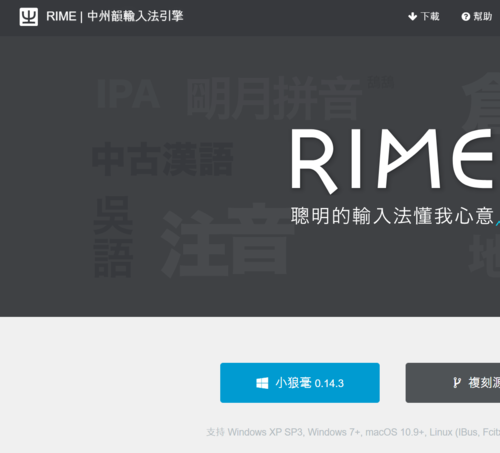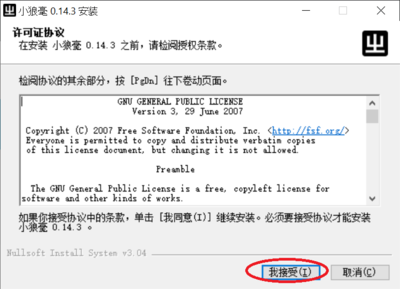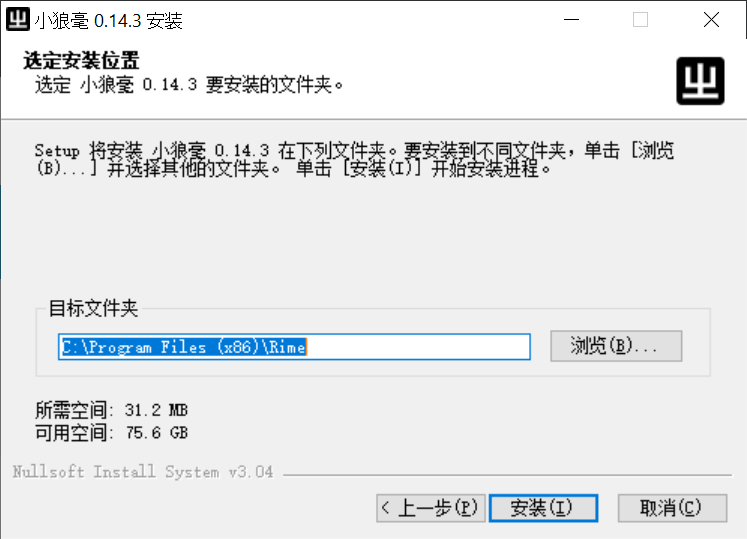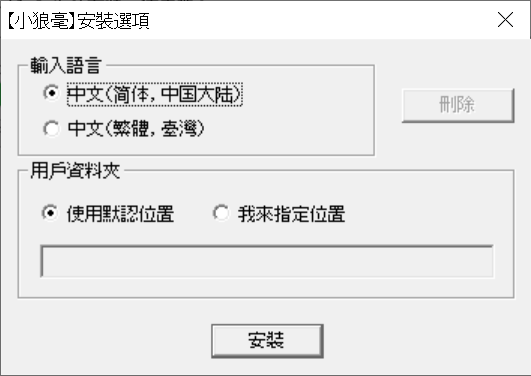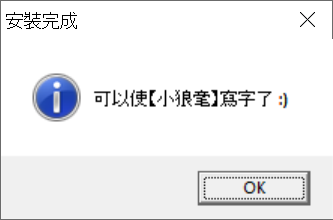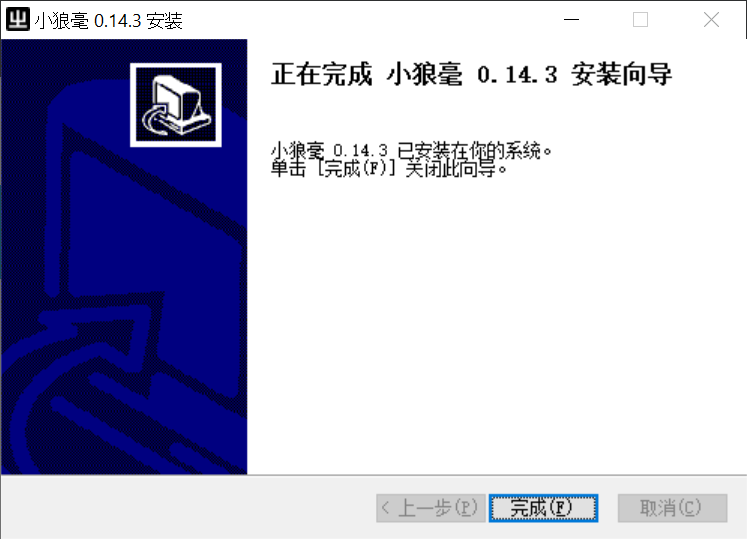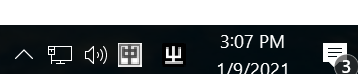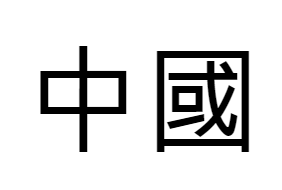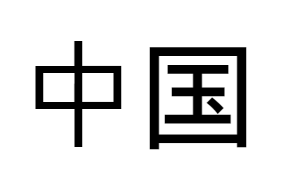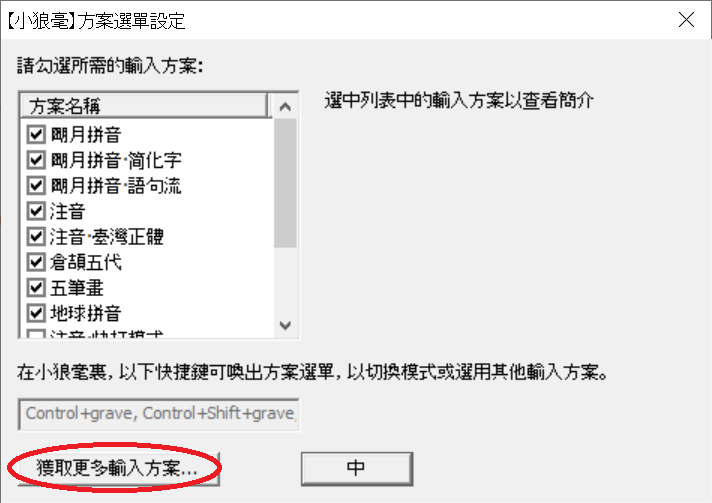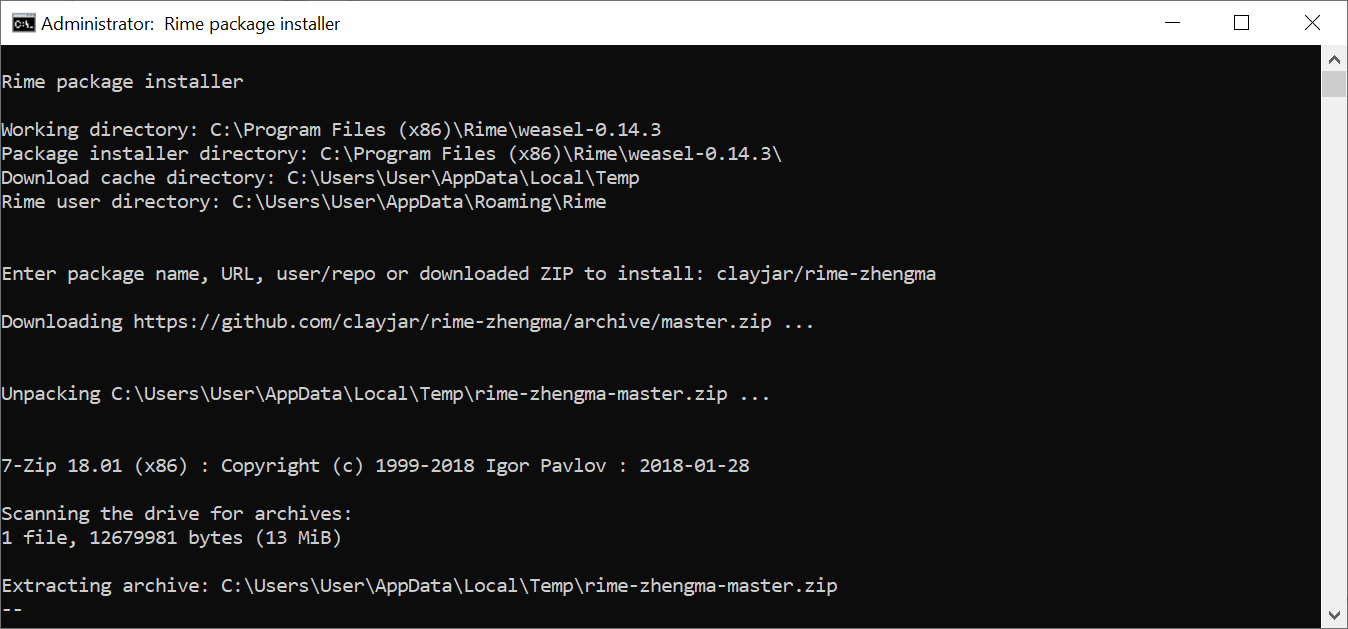Hanja IME
Zhengma Input Method (鄭碼輸入法, 정마수입법)
Windows 10
- Last tested on (Windows 10 (Version 20H2, Build 29042.685)2021-01-09)
I was introduced to Zhengma IME through a fellow friend, Münchner on Discord. Zhengma IME used to be available on Windows until Microsoft removed it due to a patient dispute, and resources around it seem very limited. As of 2021, the instruction available elsewhere on the Internet for Windows 10 seemed virtually non-existent in English. Zhengma dictionary file from my own GitHub (clayjar/rime-zhengma) is one of the ones that seemed to have been optimized for the Classical Chinese characters, or hanja, and that's why it's used here. You can find other ones like Openvingen/rime-zhengma if you intend to use it for the Simplified Chinese characters.
한자를 입력하는 여러가지 방법이 있는 것으로 알고 있습니다. 예를 들어 창힐수입법(倉頡輸入法) 혹은 속성수입법(速成輸入法)이 있지만 잘 알려지지 않은 정마수입법(鄭碼輸入法)도 있습니다. 한자를 제일 빠르게 그리고 제일 효과적으로 입력할 수 있는 방법은 개인적으로 정마수입법이라고 생각됩니다. 그 이유는 소리음으로 타자를 치는 것이 아니라 한자의 구조를 따라 치는 방법이기 때문입니다. Windows 7까지는 기본으로 들어가 있었지만 어떤 특허관련으로 Windows 8 부터는 빠지게 되었다고 합니다. 여기 중국어를 위해 만들어진 RIME IME 를 기반으로 장마수입법 설치 방법을 기록합니다. 현제 사용법으로 여기 영어로 있습니다. 나중에 기회가 되면 한글로도 준비해 보겠습니다.
- Installation
- Install RIME IME from https://rime.im/ Click on the blue button to download. (as of 2021/01/09)
:- Click "I agree" :
- Click "Install" if you're okay with the path
: - First box is to choose either Simplified (top) or Traditional Chinese (bottom), the second box is whether you want to accept default folder for the custom method files (left) or choose your own path (right). Click on 安裝 (install).
: - You will receive a confirmation box like this. It just says "Weasle has been installed," although you will still have to wait a little after clicking OK.
: - The final dialog box looks like this.
:
- Click "I agree" :
- Check if your RIME IME works properly.
- When you click on your IME/keyboard icon, you should see Chinese (Simplified, China)/Weasle listed.
:
Press Shift+Left Alt or Windows+Space to switch to that IME.
:
If you want to temporarily disable Chinese IME, just press Ctrl-Space to toggle instead of switching over to English IME.
:
You can also press Ctrl+Left Shift to toggle between English and Chinese. - Using the default method, which is pin-yin, you should be able to type 中國 by pressing zhguo and spacebar.
::
If you had chosen Simplified Chinese, it will look like this
:
- Install RIME IME from https://rime.im/ Click on the blue button to download. (as of 2021/01/09)
- Install files necessary for ZhengMa IME. In this example, we'll use the one prepared for the Traditional Chinese script (by Gong Mu). If you want to use one prepared for Simplified, you're advised to use OpenVingen's version. NOTE: The key bindings are slightly different between the two -- one was optimized for the Traditional script, and the other for the Simplified.
- Right click on Taskbar IME icon that has the character 中
and you'll get a menu with the following
Input method setting (S)
Manage user dictionary (D)
User data sychronization (N)
Open [user] custom data folder (C)
Open program foler (P)
Open documentation (H)
Go to forum (J)
Check for an update (U)
Refresh/Reload (R)
Quit from algorithm service ?? (Q)
Choose SETTINGS (S). - Click on Import more input methods.. button at the bottom left
: - Enter "clayjar/rime-zhengma" and press enter.
:
Press Enter once more and then type "exit" Enter to exit from console. - On the same dialog box you can uncheck most of the boxes of methods, and check 安静郑码. Click on 中 two times in a row. If you have more than one methods available you can switch by using Ctrl+grave combination.
- Right click on Taskbar IME icon that has the character 中
- You're all set to use Zhengma now!